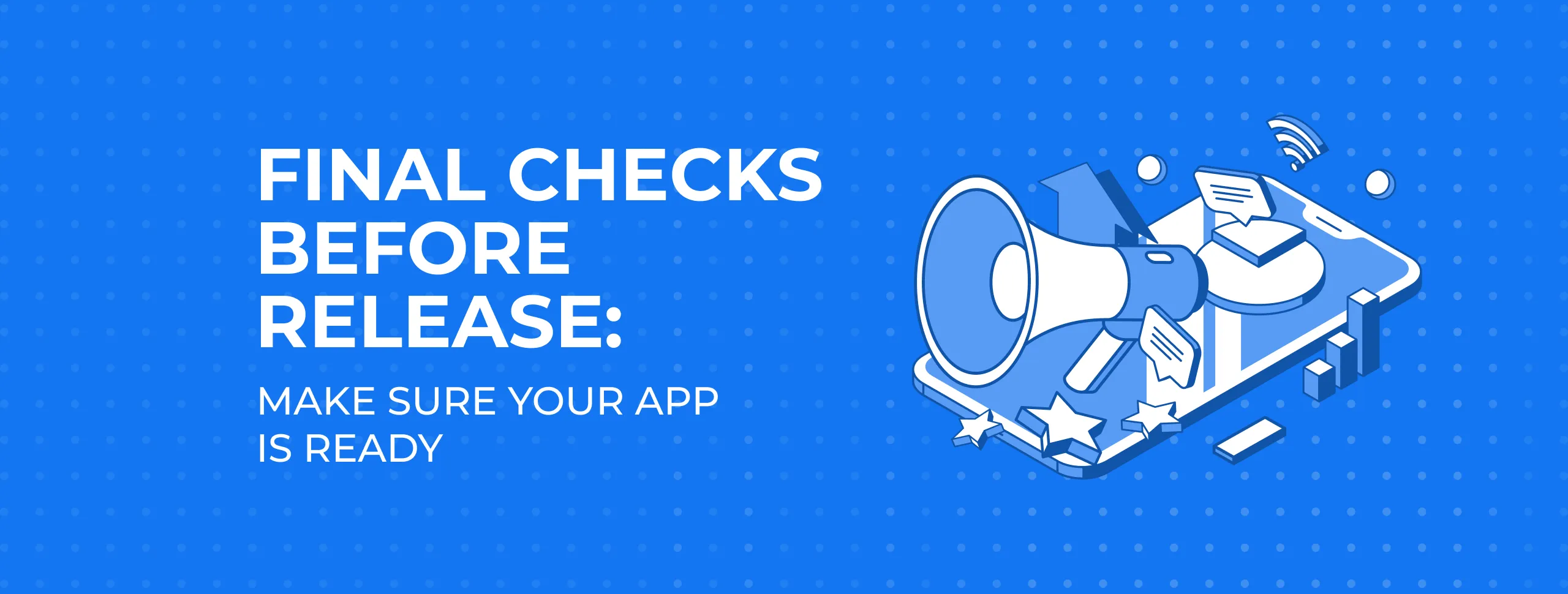
Final Checks Before Release: Make Sure Your App Is Ready
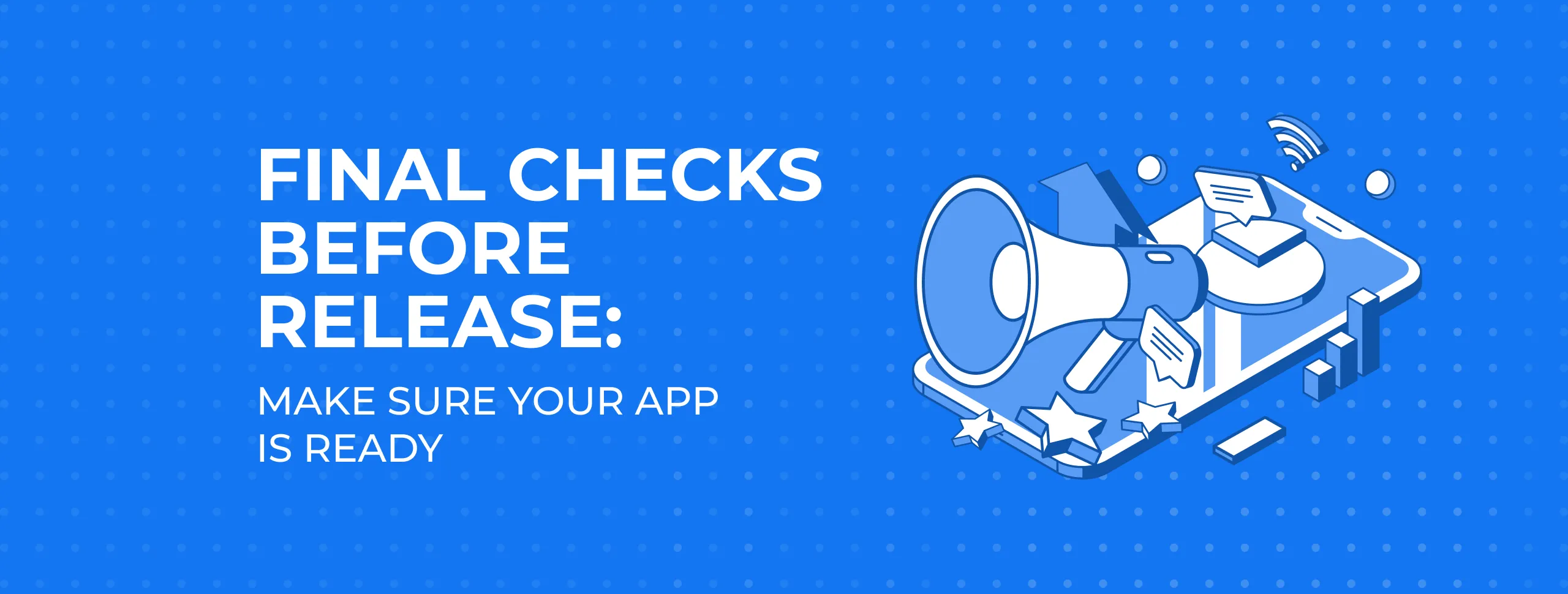
For several months you’ve been waiting for a team of developers to create your app. Now it’s ready and the app should be working as intended. But there’s still the possibility that something important was missed.
Magora’s checklist for the final mobile app user test
You, as a business owner, have only one chance to make a good first impression with your application, so it’s vital to do a final app test. Our testers implement lots of checks at each of software development stage and are ready to share the most common avoidable pitfalls. We’ve therefore compiled a list of common errors.
DIY: Test It and Make Sure your App is Really Ready for Release
First of all, you should check how the app behaves in problem situations. This is something Magora testers usually check in detail.
1. Geolocation Problems

If your app uses geolocation, then you need to check how it behaves in typical cases.
The first situation: a user has forbidden access to the geolocation.
- How it should be: show the user a message and suggest switching to settings to allow access.
- How to check: in settings, prohibit the app from accessing a concrete location and launch it.
The second situation: the app can’t quickly determine the user's coordinates. For example, if he or she is indoors or has turned off WiFi and mobile Internet.
- How it should be: show the user's last specified location, and if not, show some default point or stub, but not a map in the sea.
- How to check: enable airplane mode and launch the app.
2. Internet Connection Problems
The first situation: a user performs an action which requires Internet access - for example, clicking on the "Download" button - but there is no Internet at this moment.
- How it should be: the user stays on the same page and a message concerning the lack of internet connection appears on the screen.
- How to check: run the app, turn off the Internet, click on any action button.
The second situation: a user wants to go to another section of the app, e.g. from the side menu, and there is no Internet access.
- How it should be: the app loads the section in the state the user last left it. The user sees a message about the lack of the Internet in an understandable human language.
- How to check: launch the app, go to one of the sections, then go to another. Turn off the Internet and go back to the previous section.
The third situation: the Internet is available but unstable and disappears as the screen is being loaded.
- How it should be: the user does not see a blank screen with a sad icon and a message about the loss of connection. If some of the data has already loaded, the app shows it on the screen with a message that there are problems with the Internet.
- How to check: run the app, go to one of the sections, then go to another section that requires a lot of data to be downloaded from the server. Disconnect the Internet during the download process.
The fourth situation: when the screen is opened there is no initial connection, but this appears later.
The processing of this situation is not required in every app and on every screen, but is very important for chats, social networks, and applications that work with online payments.
- How it should be: the application periodically checks whether the Internet has appeared again. If it has, the app loads the necessary data automatically without additional actions from the user.
- How to check: start the app, turn on airplane mode and then turn it off again.
Content Development

Any competent designer or developer will tell you that the text on the screen is just as important as a user-friendly interface and bug-free operation. Users often can’t understand the incomprehensible explanations and names of buttons and abandon the program.
Therefore, it is necessary to look at each screen and check the texts for intelligibility and spelling errors. To speed things up, you can ask the developers to take screenshots of all screens and states through a special service such as Fastlane Snapshot.
- Button Names. In thoughtful apps button names correspond to what happens when they are pressed and prompt action. For example: "Choose" and "Confirm" instead of "OK", "Refuse" instead of "Cancel", etc.
- Confirmations for important actions. When a user performs critical actions that cannot be canceled or that can cause inconvenience, you must always show confirmation dialogues. Examples of such actions include: logout, delete content, cancel an order and so on.
- Gaps. When the user has just installed the app, some sections, e.g. order lists, will be empty. To ensure these sections aren’t left empty and sad, you should place special stubs with a picture and an explanation of how to fill this section. In a thoughtful application, like those we develop here at Magora, in addition to the text, there will be a button. For example, "Create the first order".
- Communication with technical support. In well-designed applications technical support contacts are prominently placed (e.g. in the side menu or in the profile). This allows you to reduce the number of angry reviews in the App Store and Google Play.
Concluding Note
If something is missing, especially error handling, we would highly recommend you discuss this with your developers. This can be done much faster in the wake of the release. If you have any questions about your app quality or the test results - contact us and we can clarify any issue for you or implement a code review for the whole app to let you be totally sure that everything is ok.
After checking, have all of the above points been covered? Congratulations, your app is ready for release!





